Sending Notifications to a Slack Webhook
In this article you will learn how to create a Slack webhook integration and send a notification to it. This article assumes that you already have a Slack team setup.
To see the available Slack APIs in FAKE, please see the API-Reference for the Slack module.
Adding a Webhook Integration to a Channel
Follow the instructions for setting up an incoming webhook integration. When finished, you should have a Webhook URL that looks like "https://hooks.slack.com/services/some/random/text".
Sending a Notification to the Webhook
The following sample target uses the created webhook from Slack and configure the message that will be displayed in Slack:
open Fake.Api
// The webhook URL from the integration you set up
let webhookUrl = "https://hooks.slack.com/services/some/random/text"
Slack.sendNotification webhookUrl (fun p ->
{p with
Text = "My Slack Notification!\n<https://google.com|Click Here>!"
Channel = "@SomeoneImportant"
Username = "My Slack User"
IconEmoji = ":ghost:"
Attachments = [|
{Slack.NotificationAttachmentDefaults with
Fallback = "Attachment Plain"
Text = "Attachment Rich"
Pretext = "Attachment Pretext"
Color = "danger"
Fields = [|
{Slack.NotificationAttachmentFieldDefaults with
Title = "Field Title 1"
Value = "Field Value 2"}
{Slack.NotificationAttachmentFieldDefaults with
Title = "Field Title 1"
Value = "Field Value 2"}|]
}
{Slack.NotificationAttachmentDefaults with
Fallback = "Attachment 2 Plain"
Text = "Attachment 2 Rich"
Pretext = "Attachment 2 Pretext"
Color = "#FFCCDD"
}|]
})
|> printfn "Result: %s"
The result should look something like this:
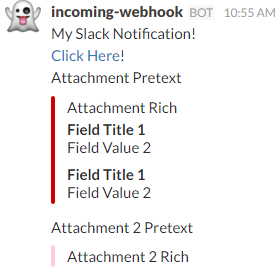
For additional information on the parameters, check out Slack's Webhook Documentation